Five Free Web 2.0 Tools to Support Lesson Planning
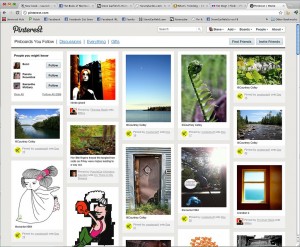
“Teachers need to integrate technology seamlessly into the curriculum instead of viewing it as an add-on, an afterthought or an event.” — Heidi Hayes Jacobs, Educational Consultant, Curriculum Designers, Inc.
Web 2.0 tools are online software programs that allow users to do a number of different things. They can be used to teach curriculum content, store data, create or edit video, edit photos, collaborate and so much more. These programs are often free and are used by teachers, students and sometimes parents, both in and out of the classroom, on a pretty regular basis.
The question then becomes: are educators prepared to use these tools? Are educators, especially new ones, ready to incorporate Web 2.0 tools into their classroom? How can they be sure that the tool will remain a support piece rather than a replacement for their lesson planning and instructional practice?
Embracing the use of Web 2.0 tools in lesson planning may still be new to many educators. However, it’s important to consider how these tools can serve as a powerful companion as we seek to improve and enhance our lessons with students. When we learn to harness their power to bring learning alive in the classroom, it’s a benefit to all!
As we talk about Web 2.0 tools, here’s one point I want to stress. We need to remember that it’s not about the specific tools we use with our planning and our students, but why and when any given tool is needed. Ideally there also needs to be a culture within the school that values using technology to build lessons that ultimately will be used in the classroom. As a former school principal, I can guarantee that if the school leadership is modeling the use of technology by providing professional development in this area, it will support the school community to effectively integrate technology for teaching and learning.
With so many free tools available on the web today, how do we decide which will be the best fit for our use? Let’s take a look at five free Web 2.0 educational tools. I encourage you to seek them out, practice with them and learn to incorporate them as you prepare your lesson plans. Will learning to use these tools take time? Yes. But I hope you’ll agree that the benefits are well worth your time!
1. Pinterest
If you’ve not heard of Pinterest, what rock have you been hiding under? OK, kidding aside, Pinterest is a virtual pinboard filled with incredible resources for anyone, anytime! Most importantly, it’s become a huge support piece to educators worldwide. The Pinterest team describes it this way:
Pinterest lets you organize and share all the beautiful things you find on the web. People use pinboards to plan their weddings, decorate their homes and organize their favorite recipes. Best of all, you can browse pinboards created by other people. Browsing pinboards is a fun way to discover new things and get inspiration from people who share your interests.
Pinterest has taken the educational community by storm, and here’s why: resources there are visual, clickable and shareable. Not only that, the virtual boards created can be shared by a group or built by one person. Further, the lessons being curated in an “open source” manner are easy to access and integrate into your planning. Many thoughtful, experienced educators are sharing great lessons and resources that simply should not be missed. Here are a few “pinners” that I recommend you seek out as you consider this resource for lesson planning support:
Each of us has resources to share that you can easily access and begin to incorporate into your planning. If you have an account, you can choose to follow a bunch of cool pinners and take advantage of the resources they share, or just curate for yourself. And remember . . . you don’t need to have a Pinterest account to access these great, free resources.
2. Edcanvas
Edcanvas is a fairly new free Web 2.0 tool. I see so much potential for it as a support system for good, strong lesson plans. The education community is growing at Edcanvas, and developer Amy Lin blogs about product updates here.
Here’s what the Edcanvas team has to say about their tool: “Edcanvas is the one place for teachers to create and deliver lessons digitally. Teachers and students can use Edcanvas to organize their work and present knowledge.” Pretty neat concept.
Through the use of canvases that you build and create following simple steps, you are organizing, presenting and sharing online resources with your students and colleagues in a way that’s vibrant and unique. Visit the Edcanvas home page to see how it works and how easy it can be to start building and sharing a great lesson. Once there, you’ll see and experience tons of resources that you can start using right away to enhance your lessons. Here’s an example of a canvas already created by Anthony Evans on Sentence Writing. Lastly, here is a short 38-second video that shows how easy it is to create an Edcanvas.
3. LiveBinders
I’m a big fan of Livebinders, and so are thousands of educators world-wide! Livebinders were created so that anyone, but especially educators, could do with digital information what we typically do with the papers on our desk — organize them into nice containers like three-ring binders on a shelf. With these online binders, you can also upload your documents and easily combine them with your links in a neat and organized way. The beauty of LiveBinders is that you can organize a lesson there, collaborate with a colleague in writing that lesson on a binder, and share it across many spaces. You can even have students work collaboratively on binders.
Once you’ve created your binder by filling it with links, resources, photos or videos, you can share it via email, link it to anything, embed it in a blog or view it in presentation mode. Many educators are using LiveBinders to support their going paperless or to house their presentation materials for an upcoming conference. Or they might create one at an event and add links to it as the event is in progress. Creating a LiveBinder to support your lesson planning will save you time and become a living document that you can update anytime. Here’s a binder that I created for my presentation in June at ISTE12 that’s been viewed over 4,800 times! Take a look at it and think about ways that you could begin developing one to use in your classroom. Could it work for you?
4. Storybird
If you’re looking to provide vivid, visual support to your language arts lesson, this is the tool for you. Here’s what the Storybird team shares:
Remember, Storybird is family friendly, and all stories submitted to our public library must be appropriate for children. Storybird helps people connect, play, and create and enjoy stories. Like a game, it’s meant to be fun and give you hours of enjoyment. And, like a game, it comes with some rules.
That said, Storybird is a fun and easy-to-use tool for creating short, visual stories. You and your students can select artwork, drag and organize photos, and add your own text to create beautiful digital stories. These creations can then be published on the web with adjustable privacy settings and with the option to allow comments, which is perfect for teachers to encourage student collaboration. In addition, there is the option to create a classroom account. You can sign up for free or consider an upgrade to a paid account. There’s even a “refer a friend” program. The opportunities to use this free Web 2.0 tool to enhance your reading lessons are there for the asking. Take a peek at one of my Storybirds, then get started with creating yours!
5. VoiceThread
VoiceThread has been a solid lesson-planning standby tool for some time. It’s a collaborative, multimedia slide show that allows students to comment on images, documents and videos through text, video and audio files. Teachers can set up groups and classes as well as moderate comments, embed in blogs, and export to audio files. It’s an easy way to differentiate instruction while providing choices to “show” learning, engage in conversation, and think openly and critically about content. Click here to see a great example: “What’s a VoiceThread anyway?” Then consider the ways you could incorporate VT into a great lesson in reading, writing or arithmetic.
Finding Your Comfort Zone
Sometimes the idea of incorporating these tools into your lesson-planning structure might seem overwhelming. You may even be concerned that Web 2.0 tools won’t fit into your school or district standards. Well, for those who have trepidations, ISTE has developed a set of educational technology standards for teachers. These standards, called ISTE NETS, seek to move beyond the tool and address the bigger picture of technology in the classroom and in professional practice. Take some time to visit the teachers’ page and decide for yourself regarding what will or won’t work to support your comfortable tool integration. In the meantime, take a look at a great video on how one teacher uses free Web 2.0 tools in her classroom:
Do you already use these Web 2.0 tools? Will you commit to trying a new one? Are there others that you use? Take the time to check out these five cool tools. Leave me a comment below and let me know if you tried them!
Thanks for reading! If you enjoyed this post, please subscribe to TeachingWithSoul and connect with me on Twitter.
 This post originally appeared on Edutopia, a site created by the George Lucas Educational Foundation, dedicated to improving the K-12 learning process by using digital media to document, disseminate, and advocate for innovative, replicable strategies that prepare students. View Original >photo credit: stevegarfield via flickr
This post originally appeared on Edutopia, a site created by the George Lucas Educational Foundation, dedicated to improving the K-12 learning process by using digital media to document, disseminate, and advocate for innovative, replicable strategies that prepare students. View Original >photo credit: stevegarfield via flickr
4 Comments
Submit a Comment
LISA DABBS
Wife. Mom. Educator. Author. She started her career as an elementary school teacher in Southern California. In this role as teacher, she assisted with a grant project and became the Project Director of a Language and Literacy program. Read more
CONNECT WITH ME



Take a look at opened.io
Allows you to do lesson plan and has a massive searchable library for videos, exercises and games that you can easily add into your lesson plan. Lesson plans and technology resources. And it is all free!!
Thank you so much for finding these web sites! I appreciate your time and effort! I will use Storybird with my Third Graders. We are going to paint a picture and write a story for the Kindergarteners!
Lisa – I really appreciate this article! I recently wrote a post about a new technology that is being used in my child’s classroom but it is really an add on tool instead of a technology that supports teachers or students to deepen the learning. I’ll be sharing this with her school. Many thanks!
Great resources! Most of which I had not been exposed to. I’m going to ease into them with LiveBinders and EdCanvas (which I love, love, love at first sight)!